Computer running slowly? Try 4 tips to increase performance
Computer running slowly? Sluggish systems are one of the biggest obstacles facing any small to medium business. Having slow, lagging computers is a major problem for governments worldwide – and even for gamers, these issues constitute a major headache.
The most common causes of slow computers and lagging systems are bloatware, unnecessary software, or hardware issues.
In addition to being inconvenient, slow computers are also more vulnerable to hacking.
Are you experiencing slow performance? Our Managed IT Services Albuquerque team has 4 quick and easy ways to boost it.
1. Uninstall any bloatware
The term “bloatware” refers to any software that takes up a lot of space on your hard drive, but that is not actively used and causes your computer running slowly. Besides widgets and cluttered system files, bloatware can also be system files that are unneeded and eat up system resources which could otherwise be used for other purposes.
Remove bloatware first.
Clean up your system if you want a smoother operation. Clean up the surface, and remove any software taking up space on your hard drive or memory.
You will find it on every computer.
2. Disable unnecessary programs when you start your computer
The problem often lies with the actual startup phase of the computer if your system is slow to boot or crawls through the startup process. Navigate to the Startup file for your computer by using Add & Remove Programs (or your system’s relevant data viewer).
Often, computer attachments such as Java or the .Net Framework, or side-bar programs such as Bluetooth controllers are loaded during startup. The user does not have to be notified if the program is added to the startup menu – usually during installation when a box is ticked.
Disable programs if you do not recognize (or need) them in the startup menu.
Reboot your computer.
Doesn’t that seem faster already? If your computer running slowly is causing you issues try to disable bloatware for a quick fix.
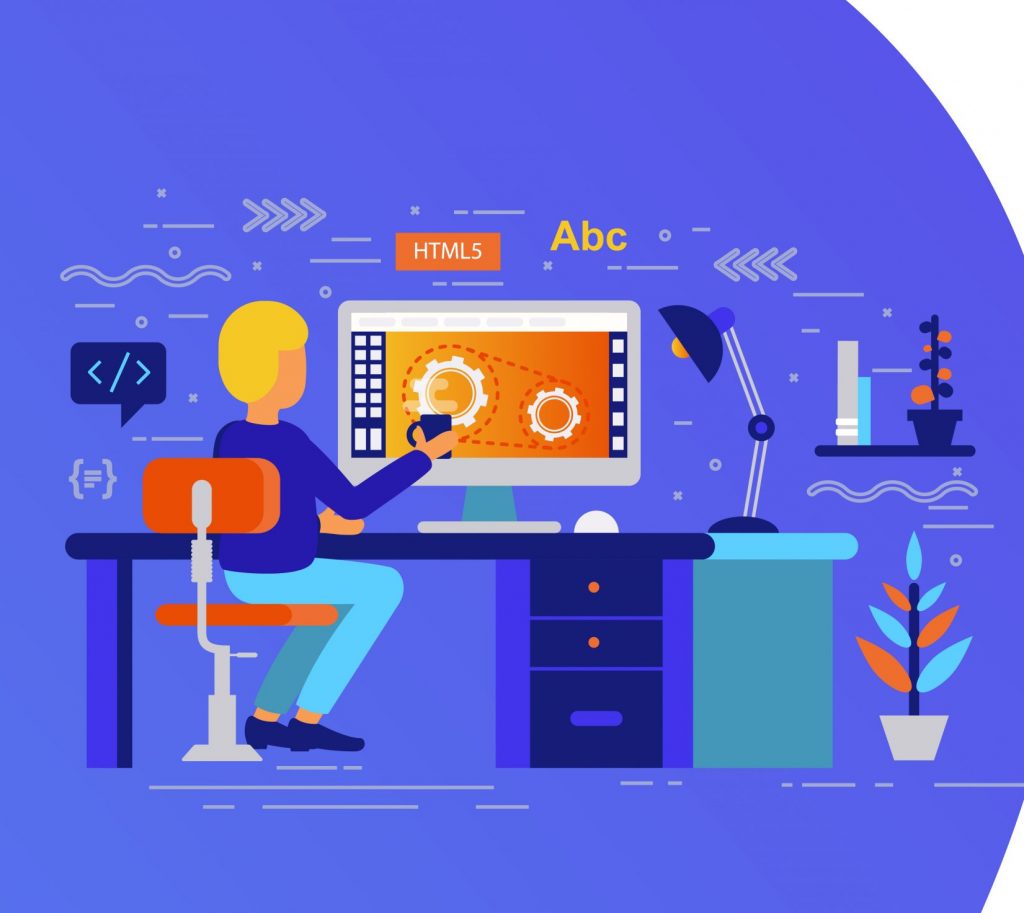
3. Upgrade RAM to prevent your computer running slowly
Lack of RAM is another factor that slows down a computer during even the simplest tasks.The majority of computer operations are performed behind the scenes in Read-Only Memory – from moving the mouse to opening a new browser while keeping another open.
Computers with insufficient memory are the technological equivalent of being lobotomized. A lot of the parts you need to be able to think about aren’t there.
The problem is simple to fix.
You can just install more RAM. Generally, even older computer systems allow this, and it enables the computer to think more effectively.
In cases where your tasks require a lot of visual processing (such as gaming or graphic design). You might also benefit from upgrading your graphics card.
You can check the amount of memory you’re using by using System Information. Also try pressing the appropriate F-shortcut during startup to look in the BIOS.
4. Install a solid state drive instead of a hard drive to prevent your computer running slowly
Overall, hard drives have become smaller and more reliable during the last few decades, allowing them to be both more compact and more stable. Because an unstable drive can’t handle the constant influx of files, it’s more likely to crash and lag.
Change your current drive to a newer Solid State Drive if your system is still slow after following the first three tips. A SSD is more reliable, and it improves speed almost immediately.
If you have any questions regarding upgrades to your equipment do not hesitate to reach out to our team at 4Leet.
