DIY Computer Repair Guide
DIY computer repair and troubleshooting guide
Today we go over some basic DIY computer repair and troubleshooting tips. You can try these before you go to get your computer professionally repaired. These are just quick tips and a guide, if the issues persist you may need to take your computer in. Keep in mind to always have a good backup just in case something goes wrong. Let’s jump right into it and go over DIY computer repair and troubleshooting tips for Windows operating systems.
DIY Computer Repair for a Freezing computer
Sometimes your computer will freeze or behave weird. When this happens do not panic simply try a few of these steps below and see if it helps.
Restart – try restarting your machine. This is frequently a quick fix for simple issues.
Find an unresponsive program – you will have to run the task manager. The task manager can be opened up pushing the control alt and delete buttons at the same time. A menu will appear, this menu will allow you to the task manager. Once you run the task manager, you will see the opportunity to end any unresponsive programs. Highlight them and click end. This should force shutdown any programs that are preventing the machine from working.
Manual shut down- if the above options don’t fix the issue try manually shutting your computer down to repair it. Hold down the power button for several seconds until the machine turns off. Once the machine is off wait 30 seconds and push the power button again to restart the device.
These options usually will help. If the issue is still not working we do recommend contacting your local computer repair technician. Who made then walk you through a more in-depth repair solution.
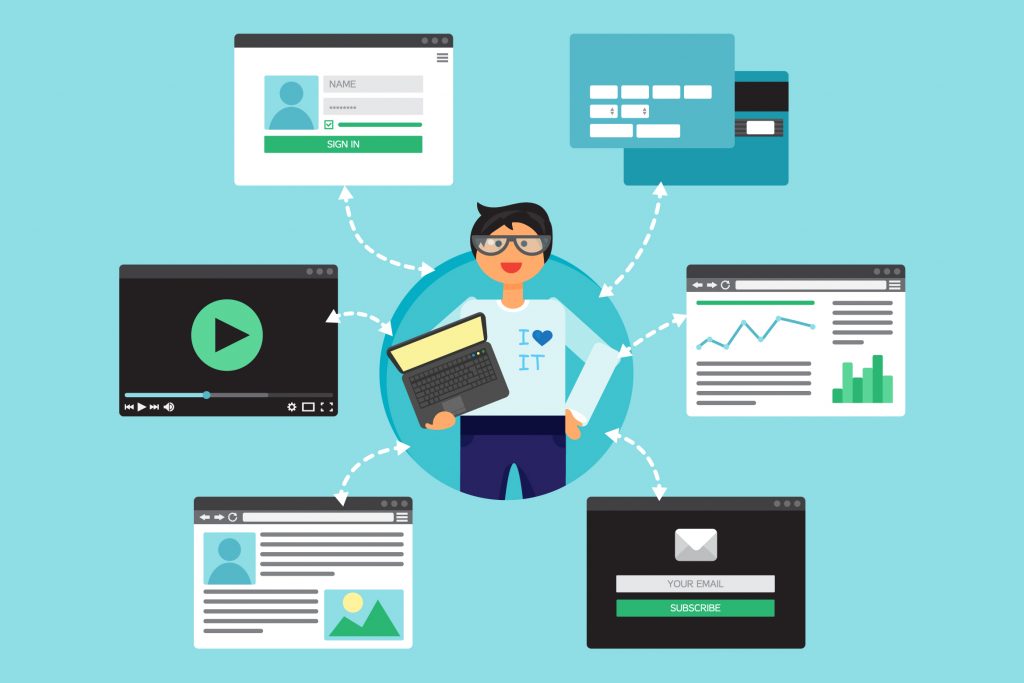
Computer does not turn on
Is your device might not turning on? Take these few steps to see if you can resolve the issue yourself.
Check cables- make sure that all of the cables are plugged into the machine and the wall. The cable is also attached to both the computer and the monitor. Sometimes this can be a quick fix the cable becomes loose.
Power cables- ensure that the power husband turned on and that the power cable is inserted properly. This can help you avoid the need for computer repair. Occasionally the power cable may no longer be working. Which point you will have to replace it with one that works.
Extensions- make sure all power strips and extension cords are properly secured and plugged in sometimes these will have an on and off switch.
Lights on your computer-You want to make sure that the lights on your computer power up. Depending on where you find lights that do light-up and others that do not begin isolating the issue to that.
- If your computer doesn’t turn on but the monitor does not have lighting. This means that it is probably a monitor issue. Try swapping out monitors and see if this fixes the computer.
- If the monitor lights up your name computer machine does not. It is probably a computer issue.
- If you try to turn the no lights appear, most likely a power issue. If it’s a power issue you can try another Outlet but checking your cables. sometimes power outages happen.
Monitor troubles
- Sometimes our machine might turn on however the monitor might flicker not start up at all. Try these tips before bringing it in for professional computer repair to see if you can resolve the issue on your own.
- While you are dealing with the monitor firstly you must make sure that everything is on like it is supposed to be.
- Keep in mind that everything needs to be plugged in tightly and securely. Sometimes a loose cord might wreak havoc on your computer and prevent it from turning on. This includes any cables connected to the device.
- Keep in mind that some computers will have a multiple display ports and you need to make sure that you are plugged into the correct one.
DIY Computer Repair of Monitors
- Any monitors will contain a window a status window make sure you can see this when you turn your device on. It disappears and you are still having trouble it could be a cable issue.
- Sometimes it can be a simple setting such as contrast or brightness on your device. If the brightness on your device is turned all the way down you won’t be able to see anything.
- Check to see if the screen saver is activated, move your mouse around and see if that resolves the issue.
- These are simple solutions but they might just do the trick. See if that helps.
Non-system disk errors at booting
- When this pops out you want to be certain that any external drives are pulled out properly. Any discs are ejected, and USB drives are also carefully and properly removed. You always want to move external data out of your computer to prevent the the loss of data.
- If you are hearing clunking noises sing sounds new noise coming from your machine. It is a sign of concern. This could mean a failing hard drive which could lead to data loss. If you do not have a backup losing data is it a real risk. Contact your technician right away.
Peripheral issues DIY Computer Repair
Most of the time your computer will be just fine and will not need work. However sometimes your peripherals might give out is the computer mouse the keyboard the phones or things like that.
When you notice something not working give this a shot.
- Be sure your peripheral device has been plugged in correctly.
- Try try unplugging it and re-plugging it back again.
- You could always try a different socket and see if that makes a difference.
- Peripheral with one you know works and see if that fixes the issue.
- Working on a faulty keyboard you may notice the Caps button and the num lock button do not light up. This is unfortunately an indicator of a keyboard.
- Unplug the device and give it a good clean sometimes dirt or dust can clog up devices and make them hard to use. Use
- When working with wireless devices reset button to try push it down and wait and see if that resolves the issue. Cleaning solutions and materials should be approved for technology hardware cleaning only!
Today we went over some very basic tips and tricks that you can try before bringing your computer in for repair. However this is a guide, and might not work. If you are concerned bring your computer in to a repair store.
If you still need to bring your computer into the repair shop after doing these things testing out these ideas. The best thing to do is to let your technician know what you did. This way it will help them isolate the problem quicker. Because usually these are some simple tests your technician would do first while they’re diagnosing the computer.
More information you bring in the better.
Some of these might work, and some of them may only work temporarily. Keep in mind that all hardware will eventually fail. This is why a good backup solution is so important. If you would like to get additional help or support feel free to contact us at 4Leet!

